Hello L2Impious family!
This guide is designed for those who need to boost their client and increase their FPS. The changes we suggest are quite simple, and setting up the client won't take more than a couple of minutes. Let's dive in!
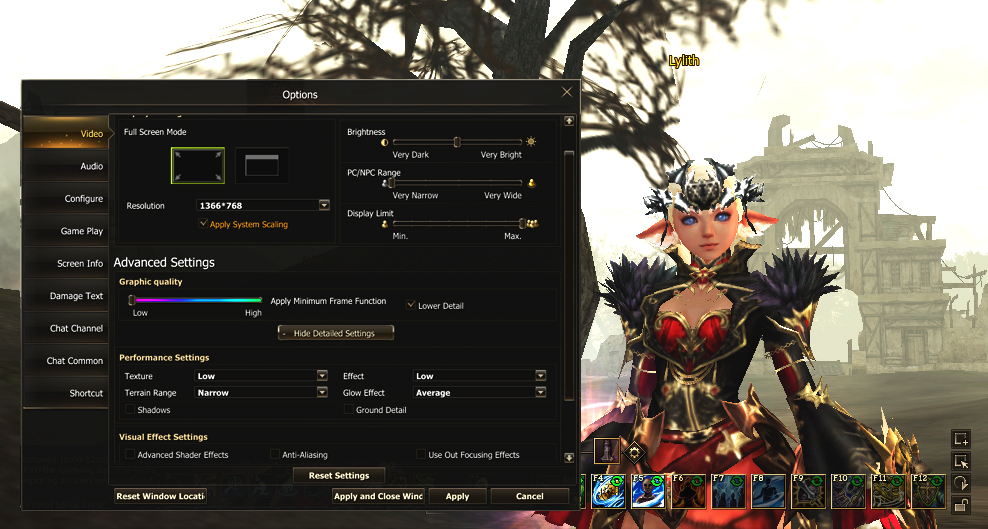
Graphics Settings
-
Display Mode: Preferably "borderless window." This increases the screen area and creates more free space for panels and visibility. Say goodbye to visual clutter!
-
Resolution: Automatically set when playing in "borderless window." In other cases, use the highest available for your system. Go for the best quality!
-
Refresh Rate: Not adjusted in “borderless window,” only in “fullscreen mode.” Set the maximum value: 60/75/120/144/165/240 depending on your monitor. Everything smoother!
-
Gamma: To your preference. Make everything look how you want!
-
Texture: Set it to medium. The difference between Maximum and Medium significantly affects FPS. If you need a beautiful image, this is your choice. Beauty without compromise!
-
Model Detail: Up to you. Affects FPS in crowded places. Decide what you like!
-
Motion Detail (Animation): Up to you. Affects FPS in crowded places. You call the shots!
-
Antialiasing: Set between 0-4x. Doesn't affect FPS much. For a beautiful image, we recommend 4x. Everything sharper!
-
Shadows: Off. This significantly improves FPS. Goodbye, sneaky shadows!
-
Display Fog: Slightly affects FPS. Not for everyone. Without it, fog disappears, improving location visibility but not players/mobs. Clearer than ever!
-
Ground Detail (Grass): Grass and other textures slightly affect FPS. Not for everyone. Your choice!
-
Texture Filter: Always on. Doesn't affect FPS. Quality without cost!
-
GPU Animation: Always on. Doesn't affect FPS much. Full animation ahead!
-
Lower Detail: Set all values in this tab to the minimum. We recommend turning it on only in public events if FPS drops below 30. Use ALT-P for quick adjustments. Total control!
-
Terrain Range: Medium. Affects FPS. Perfect balance!
-
PC/NPC Range (Characters): The highest. Affects when and how far you see the enemy. Don't let them escape!
-
Name Range: Up to you. As you prefer!
-
Weather Effects: Off. Only works in SOA and doesn't significantly affect FPS. No weather surprises!
-
Name Settings: Can be turned on or off as you like. Only the last position of General Players affects FPS. Customize your view!
-
PC/NPC Limit (Character Limit): Maximum. Affects when and how far you see the enemy. Reduce only if there's a severe FPS drop in public events. Use ALT + Down Arrow to decrease and ALT + Up Arrow to increase. Always aware!
Useful Commands
- Nexttarget: Use the Ctrl-T combination.
- Send a message to a person in a target: Alt-Shift-M.
- Quickly re-enter the game and clear the client cache: Alt-Shift-Q.
Audio/System
Check the "Max FPS 60" box if you play on weak laptops or old computers. Without this checkbox, your device won't limit the rendering of frames above 60, causing a load on the processor and video card, leading to overheating and performance drops. This setting can resolve the issue and prevent your system from overloading. Stable FPS for everyone!
Macros and Additional Commands
- Macro to hide particles: ///show particles. Clicking it will completely hide all animations and effects. Effects return after restarting the game.
- Disable all animations and skill effects: ///playersonly.
- Hide your character's drawing and add a fish-eye effect: ///viewself.
- Adjust lighting: Use ///c_rmode 19 to improve visibility in the game. This change disappears after logging back in, so create a macro.
We hope these adjustments enhance your gaming experience on L2Impious. See you on the battlefield, ready for action!
___
Cheers,
Lineage 2 Impious Team
Last edited: 12 months ago x 1