Hello gamers!
At L2Impious, we know how important it is for clans to stand out and show their identity in the game. One of the best ways to do this is by using a clan crest. If you're new to this or just need a refresher, here's a detailed guide on how to add a clan crest in Lineage 2.
Step 1: Create or Obtain the Crest Image
First, you need an image that will represent your clan's crest. The image must meet certain requirements:
- Format: The image must be a BMP (Bitmap) file.
- Size: The image must be exactly 16x12 pixels.
- Color: You can use colors as you like, but make sure the image is clear and visible.
You can create your own crest using image editing programs like L2 Crest Maker, Photoshop, GIMP, or even Paint. Alternatively, you can search online and download a pre-made image that you like.
Here are some sites where you can download crests for your clan:
Step 2: Save the Image Correctly
Once you have the image, you need to save it correctly:
- File Name: The file name should be simple and without spaces. Example:
crest.bmp - Location: Save the file in the main Lineage 2 folder on your computer. The path is usually
C:\Program Files\Lineage 2\.
Step 3: Open the Game and Access the Clan Window
Log into Lineage 2 with the character who has the necessary permissions to change the clan crest (usually the clan leader).
- Open the clan window (you can do this using the command
/clanor through the game menu). - In the clan window, look for the tab or section where you can manage the clan crest.
Step 4: Upload the Crest
Now it’s time to upload the crest:
- In the clan crest management window, you will find a button that says "Set Crest."
- Click that button, and a window will open where you can browse for the image you saved.
- Select the
crest.bmpfile and confirm the selection.
Step 5: Verify the Crest
Once you have uploaded the crest, it should automatically appear in the clan window. Make sure it looks good and is properly aligned.
Additional Tips
- Design: Keep the design simple. Very complex crests may not look good due to the small size of 16x12 pixels.
- Communication: Make sure all clan members know that you have updated the crest. It’s a great time to celebrate the new look of the clan!
- Backup: Keep a copy of the crest image in another location, in case you need to upload it again in the future.
And that’s it! Now your clan in Lineage 2 has a personalized crest that represents its identity. We hope this guide has been helpful and that you enjoy showing off your new crest in the game.
See you in the world of Lineage 2!
___
A hug,
The L2Impious Team.
Last edited: 12 months ago